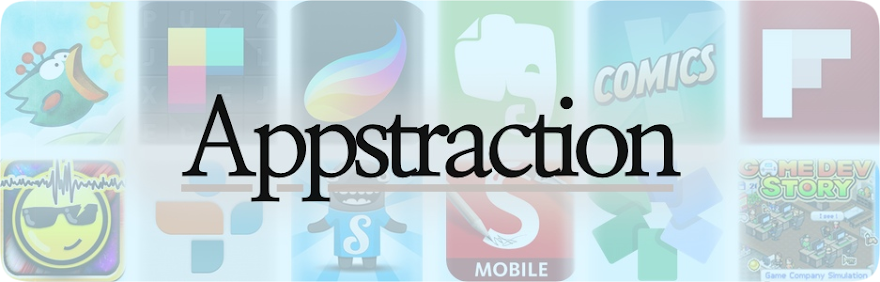Version 1.3.3
Compatible: iPad
Price: $8
Before I review this App, let me give some background information. For the past seven years I’ve been sketching away in sketchbook after sketchbook in the days before anyone knew what an iPad was. After graduating High School it became more than doodling for me and I wanted to take it to the next level. However no matter how much I tried using paints (acrylic, watercolour or even pastels) or pencil colours, I couldn’t ever take my sketches to a finished state. I tried scanning them in and photoshopping them but would lose the organic connection to my work. So it remained as nothing more than a hobby and a dream to take it further. I wanted a tablet but the flat base without a screen took getting used to or they were out of my price range.
One of my main motivations for getting the iPad was ridding myself of physical notebooks and taking my art to the next level. Obviously the iPad was pricey but all I had was a Netbook at the time so I was planning on getting a computer in the future anyway. And it was more than capable of going the extra mile so well worth it if you ask me. At first I used free Apps and finger swipes, nothing that wowed me. But when I got my hands on the Pogo Sketch Stylus and this App did I turn a corner.
For the record, I love this App. It’s beautiful, professional, accessible and easy to get into. This is the painting App I believe that others should measure themselves against and I say this because it’s not without its flaws.
First the good. As the name of the App says, it’s a Sketchbook that you can take around with you everywhere. To me now, the best companion I have. Sketching in the traditional sense meant taking a pencil case with several pencils, erasers and sharpeners and dealing with this mess in a cafe killed the creative flow. Sketching on the iPad has all the tools at fingers length and is a joy to just envelope yourself in absolute creativity. It has layers, a wide array of brushes and pen tips as well as a plethora of options such as opacity, colour, spacing and size.
As well as those are exporting options for your pieces to go to the Photo Library, iTunes (to be picked up when synced as PDF or flattened image,) Flickr, Facebook or e-mailed (same options as iTunes.) It’s interface is simple and works well I found (at first.) Within the first week of getting the App I was able to take my art to new levels. That being said I cannot go back and know now what I can do with the iPad.
But that’s just the problem. This App is quite basic I realize. It does the most standard of things and it does it well. It has the exporting options and I can take it to the Mac and continue from there. I realize it can be better because I have several problems with it.
It has no auto-save function. In fact, saving in itself is a massive chore. On a handful of occasions I lost an hours worth of progress after finally getting things the way I want because it would crash out or by pressing the wrong button. There is a menu bar on the top at all times (which you have the option of hiding) and you must press ‘Gallery’ in the corner to save. Not very clear if you ask me. And doing this will bring up the option to save or not save. Selecting save, you are then sent away from your sketch to the gallery of sketches you have (you reenter your current work in order to continue working on it.)
My next problem was how troublesome it became over time to change brushes. I’ve seen on cheaper or free apps how you can switch between paintbrush and eraser with one push. Here you have to go into the brushes menu, sift through the options, select and then press on the open canvas to return. I’m a little finicky so I go back and forth all the time and this became a headache.
Sketchbook Pro was my first introduction to painting apps of a higher caliber and I aim to keep searching. Keep a look out for my reviews on graphic Apps where I’ll compare them to each other but mostly to Sketchbook Pro. I agree I’m hard on it but it’s because I know it can be better. If there is a significant software update, I will return and give it another kick up the ass if it doesn’t play nice.
 Absolutely essential if you have a pad. Sit back, kick your feet up and get lost in the world.
Absolutely essential if you have a pad. Sit back, kick your feet up and get lost in the world.